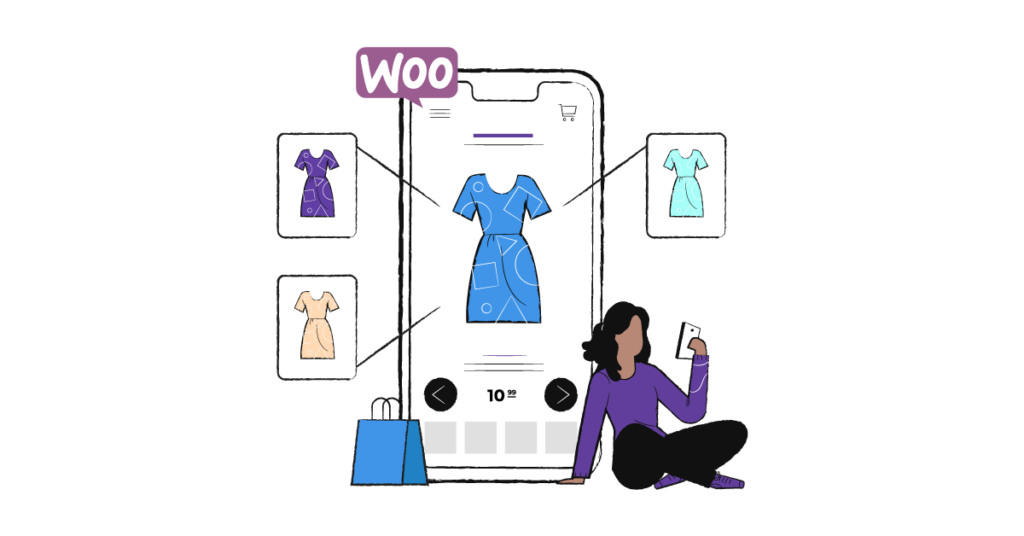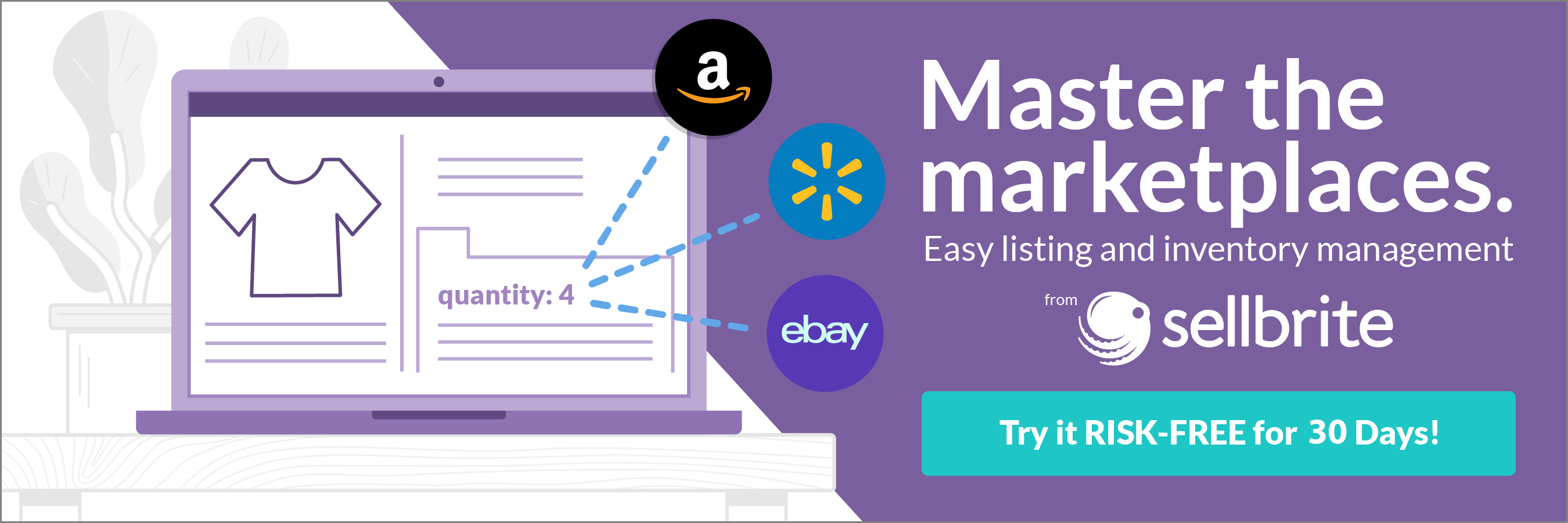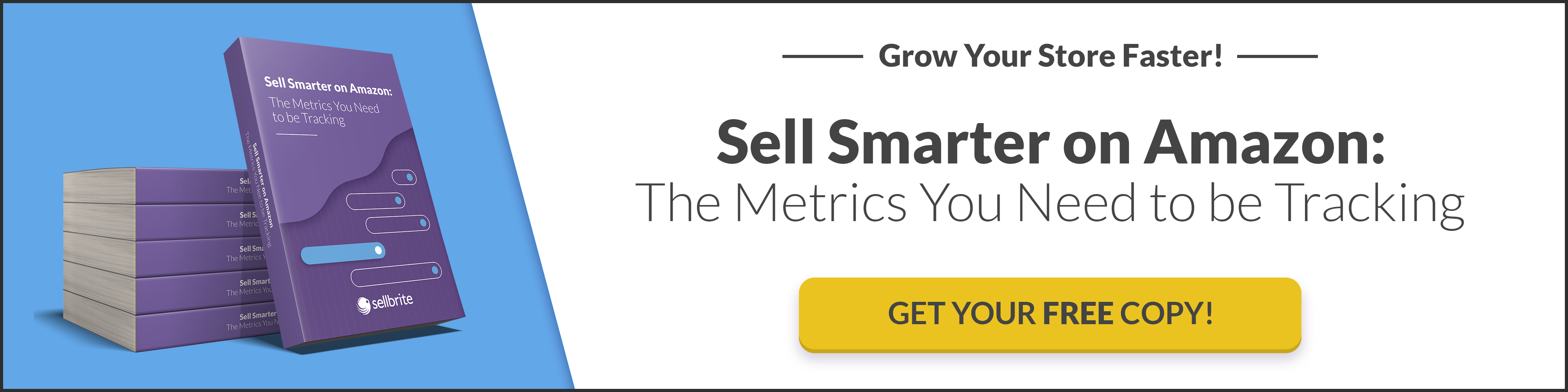When a customer wants to buy a t-shirt, chances are they will be looking for variations of that shirt with different designs and sizes. In WooCommerce, these variations are known as variable products.
With the WooCommerce variable product feature, you can create specific products that have multiple variations. Say you’ve made the aforementioned t-shirt in five different colors. Rather than set up five different product pages—which is confusing for shoppers and also takes a lot of extra time for you—you can set up a single product page that includes those colors as variations. Sizes are also variations that you can include on the same product page.
Some other variation examples include food with multiple flavors, ingredients, and toppings. Or, a pet goods store might offer accessories in the same style but different colors.
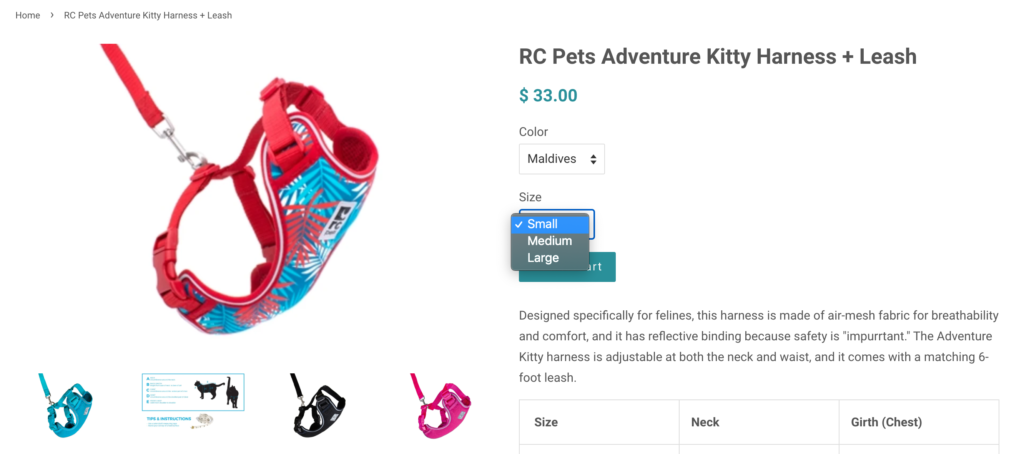
In this guide, you’ll learn how to set up WooCommerce variable products so you can easily get started with offering your customers different options for your product.
Step 1: Add attributes
Attributes refer to the variations of your product, such as a specific size or color. To set up a variable product, you’ll need to note what its attributes are. You can either create attributes that are site-wide or custom for specific products.
Site-wide product attributes can help you save time. Once you create them, you won’t need to add new attributes every time you create a variable product. For these global attributes, select all variables or remove any of them that do not apply to the product.
- Go to the backend of your WooCommerce store and select Products >> Attributes from the left sidebar to create your product attributes.
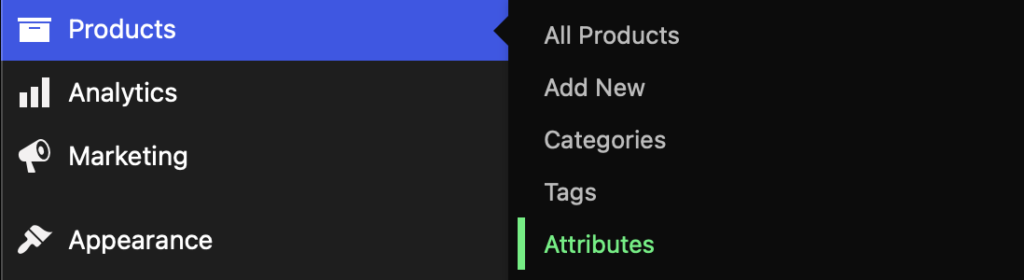
2. Click ‘Configure terms’ in each attribute to add attribute terms. Add in the relevant attributes for each term.

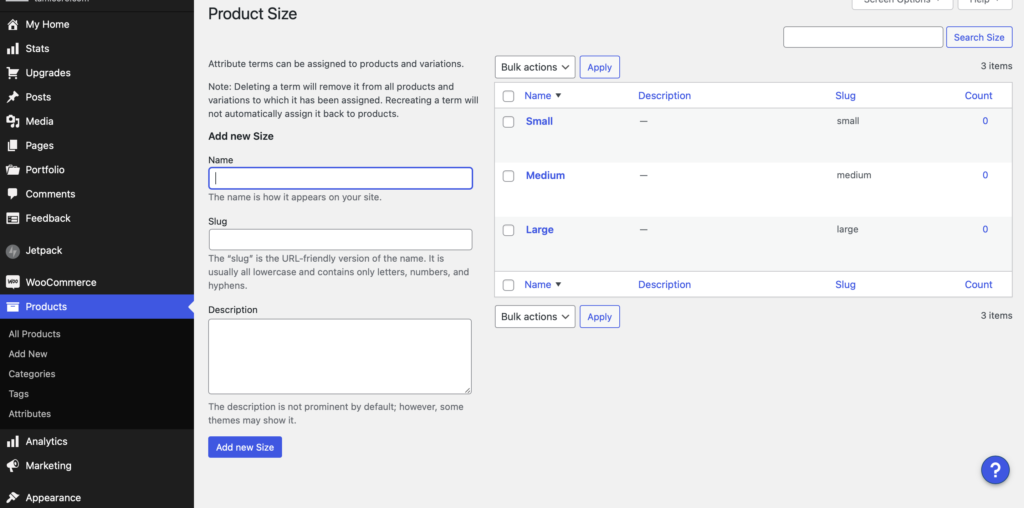
3. Once created, the values you assign to each attribute will appear for that attribute every time it is added to a variable product.
Step 2: Create a WooCommerce variable product
To make a variable product, you’ll need to create a new product or edit an existing one.
- Go to the Products tab and select ‘Add New’ or edit a product you’ve already added.
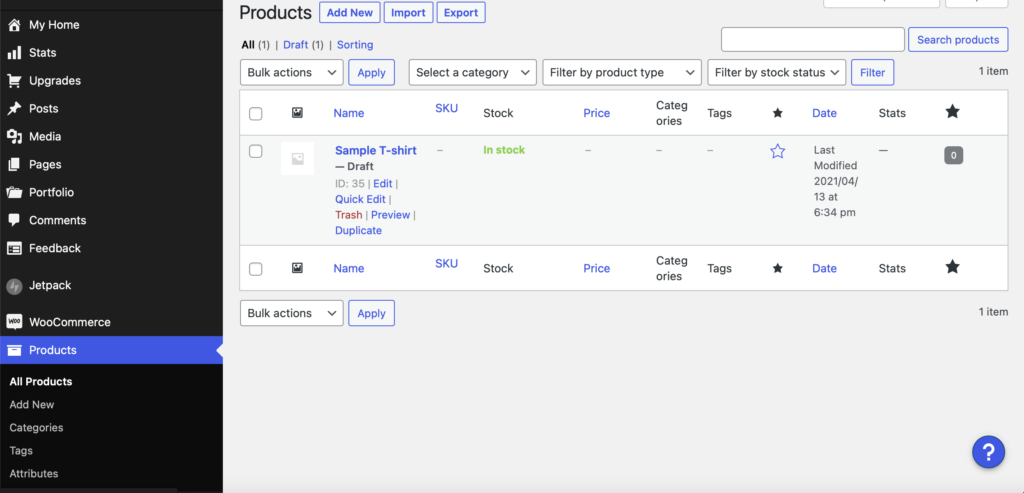
2. Select ‘Variable product’ from the Product data menu to assign product attributes. Make sure that you check ‘Visible on the product page’ and ‘Used for variation’ options so customers can choose variables on the storefront. Add in the product name, description, categories, etc., as you would for any other product.
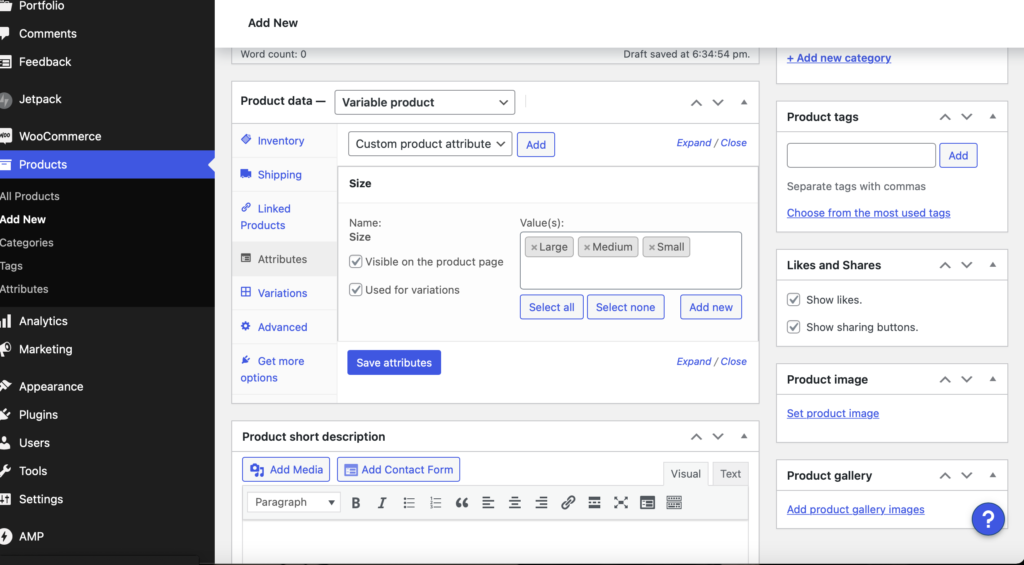
3. Set regular/sale prices for all products. You can do this by going to Product data>>Variations, selecting the dropdown menu that says ‘Add variation,’ and making your selection from the Pricing section.
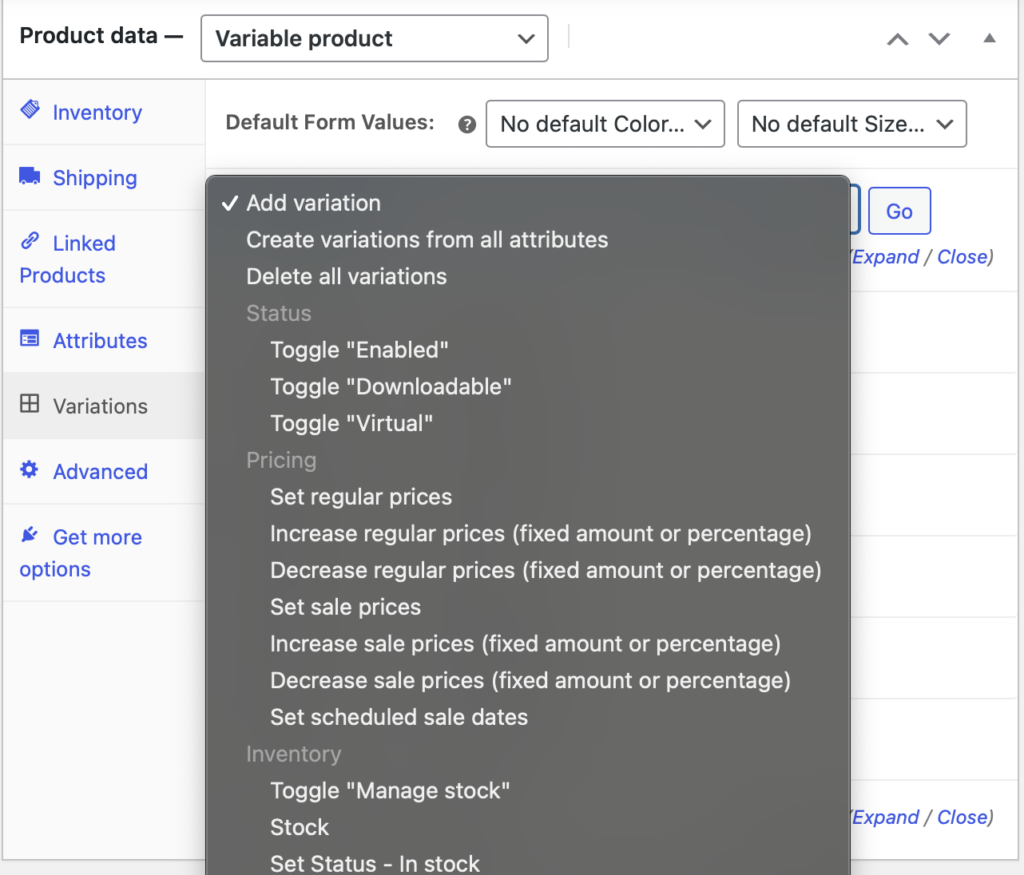
Step 3: Manage your WooCommerce variable products
Once you’ve set up your variable products, there are still a few maintenance steps you can take to make it easier for customers to order and choose between these options.
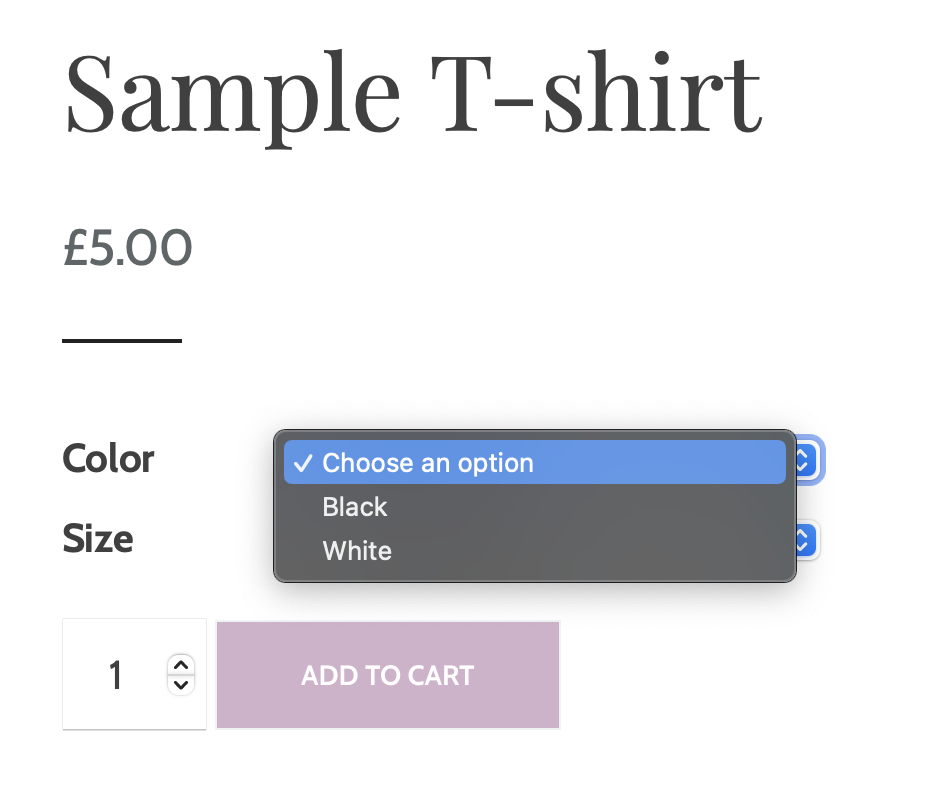
To manage your variations, go to the Variations section in the Product Data meta box. From there, you can:
- Add images for each variation. Keep your images consistent by using the same background for similar products, so the variations clearly stick out. The images for each variable product should be high-quality and accurately represent the product. Try to get multiple photos of each product from different angles. For example, this store selling cat harnesses and collars shows the product on an actual cat and the product alone for each variant. For more tips on optimizing your product images, check out this article.
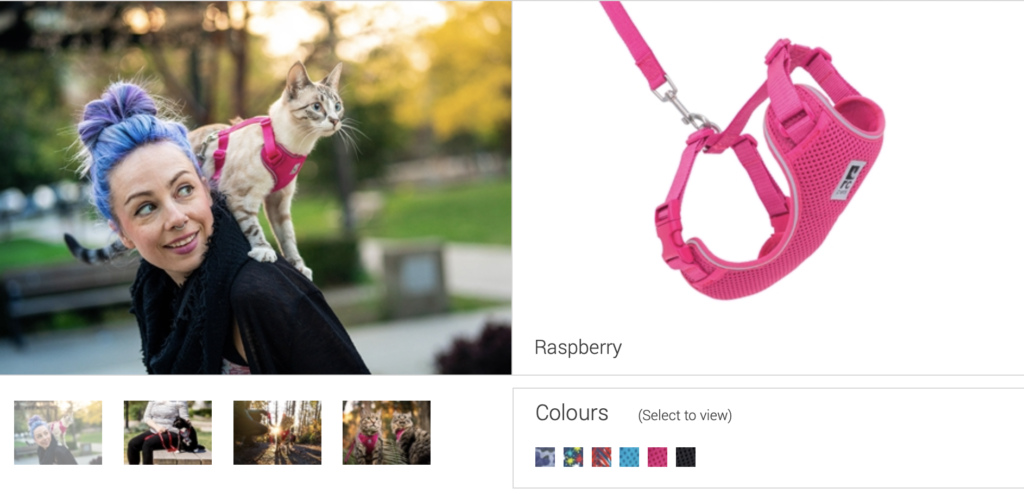
- Consider assigning SKUs to each variation if you haven’t already done so. If you don’t, just make sure you have a system in place so whoever fulfills the order can see exactly what variations the customer asked for. We recommend keeping the variation SKUs related to the SKU assigned to the primary product for managerial purposes.
- Set accurate stock quantities for each variation. Make sure that your stock quantity accurately reflects what you have in your inventory for each variation of your products.
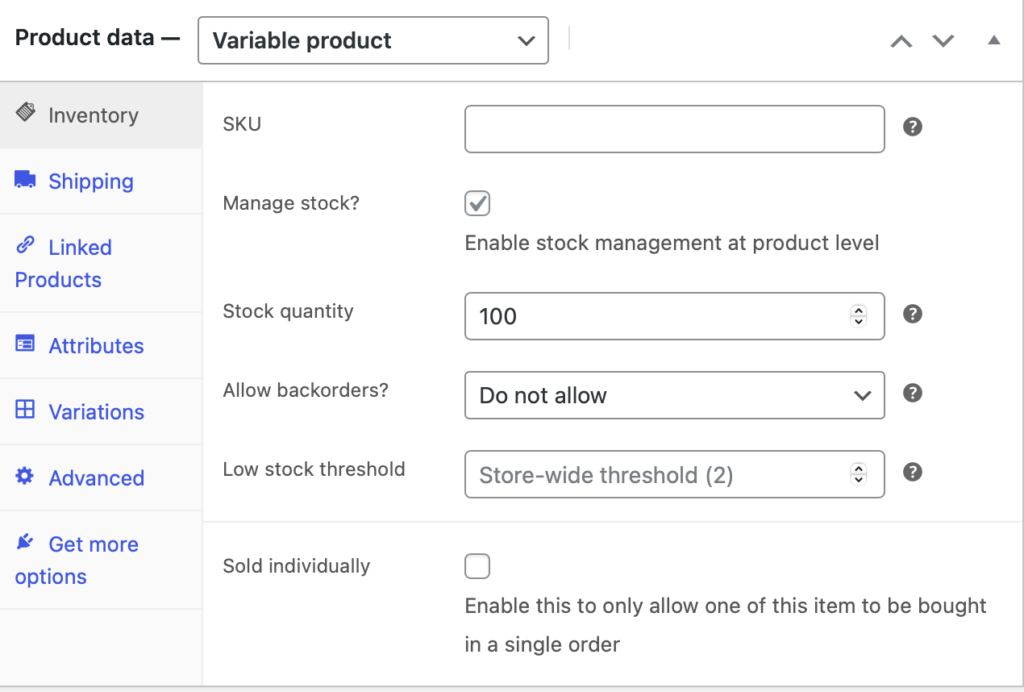
- Add measurement details to size variations so that customers can have an accurate idea of how a product might fit. You can add measurement details by selecting each variable product and filling in the right dimensions in the assigned space.
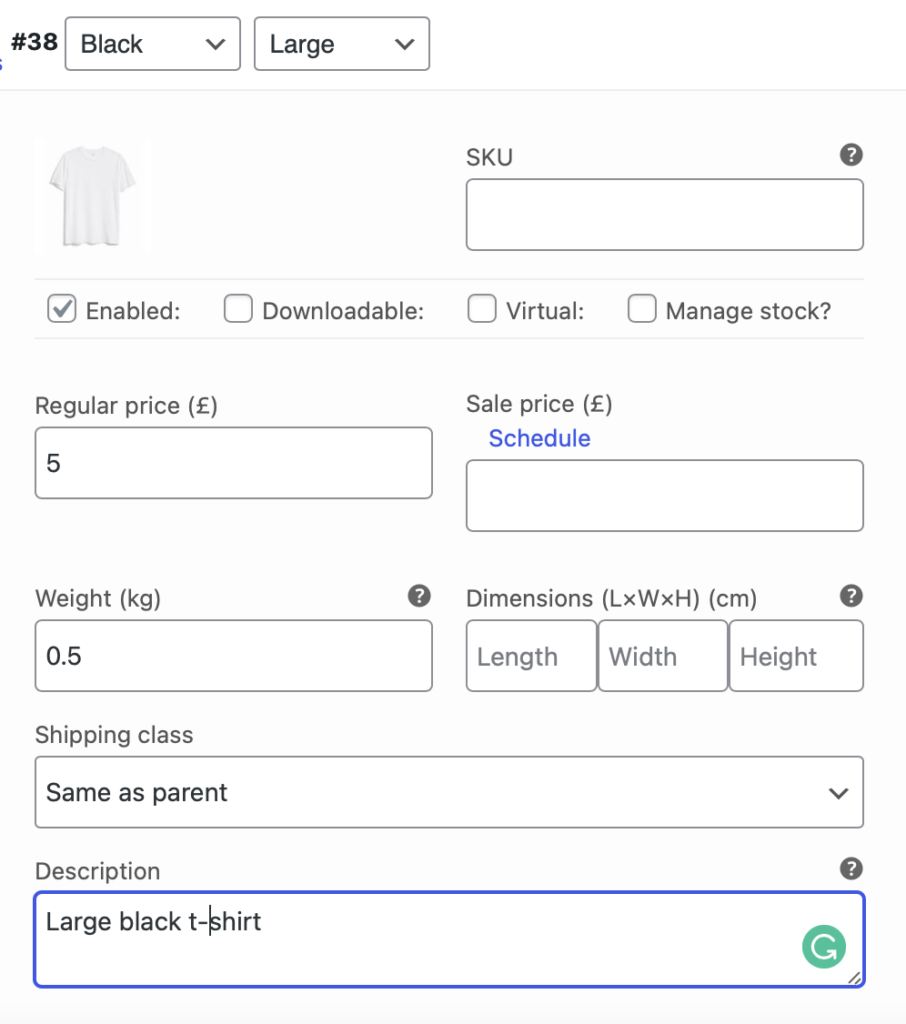
- Allow customers to easily add multiple versions of the same product to their cart. This way, if a customer adds one variation of the product to their cart, it keeps them on the product page in case they want to add another variation. You can use the WooCommerce extension Bulk Variation Forms, which costs $49 a year.
- Create simple product descriptions for your variable products. The attributes you create should be easy to understand at a glance, no matter how complex the variations are. Some shoppers might be visually impaired and have to rely on a screen reader, so the clearer you can describe what you’re selling, the better.
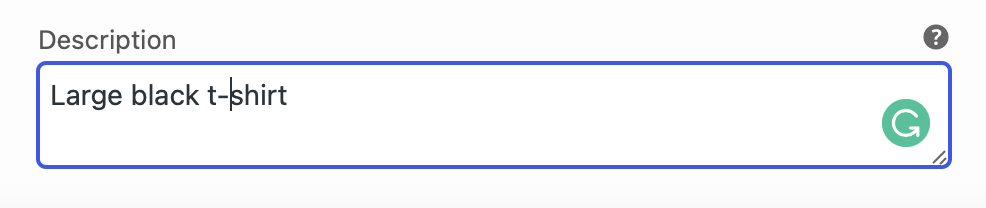
Make sure image, pricing, and product details change according to the chosen variable so customers see an accurate representation of the product. You can do this by editing each variation specifically to show its product details. A small black t-shirt product variation should show the corresponding image, the sale price, and the quantity in stock. Your final product page will look like this.
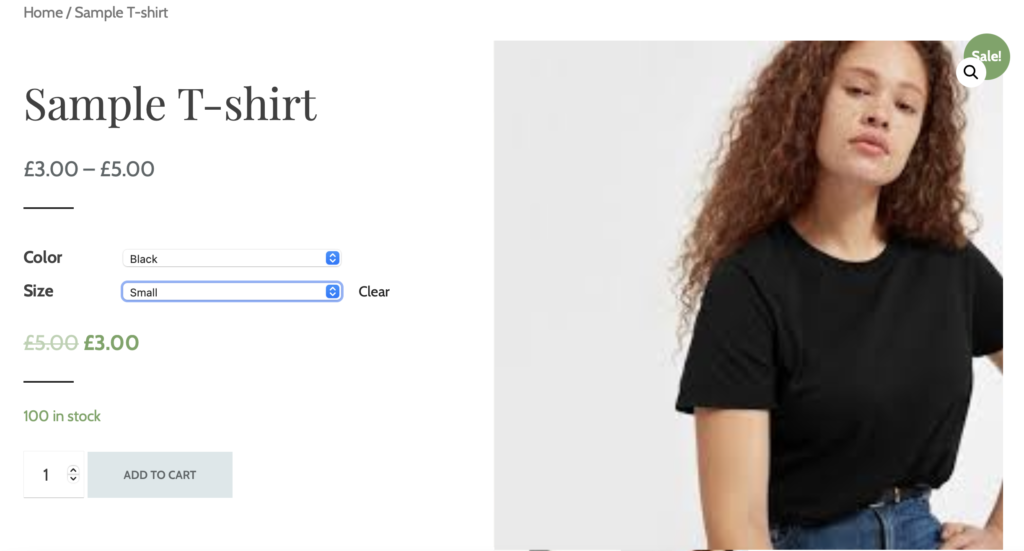
Individually managing your variable products is worthwhile, even if it takes a bit of extra time. Customers will be more likely to buy your product variations because they have the details they need to evaluate the purchase.
Share your variable products on other channels
You don’t have to keep your variable products only on your website. Use the product photos to promote your products on other channels. Publish ads with variable product images on social and other sites to show customers the range of products that they can buy in your store.
To do this successfully, it’s important to invest in quality product photography as well as adopt strategies to promote your products so that all your hard work doesn’t go to waste. For more advice on promoting your products, check out our guide.